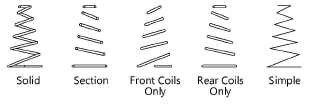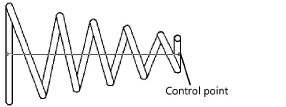Conical compression springs
Conical compression springs
|
Mode |
Tool |
Workspace: Tool set |
|
Modes for Creating single lines Modes for The Symbol Insertion tool |
Conical Compression Spring
|
Architect and Spotlight: Machine Components Landmark: Add tool to workspace |
Multiple compression spring tools share the same position on the tool set. Click and hold the mouse on the visible tool to open the Pop-out tools list and select the desired tool.
The 2D conical compression spring is a linear object, while the 3D conical compression spring is a point object.
To insert a conical compression spring:
Click the tool and mode.
Click to place the object, and click again to set the rotation. The first time you use the tool in a file, a properties dialog box opens. Set the default parameters. The parameters can be edited later from the Object Info palette.
Conical compression springs have ends of unequal diameter. When you draw a spring, the first click defines the large end of the spring, and the second click defines the small end.
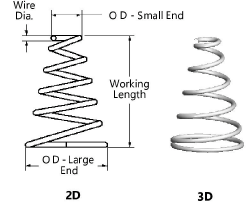
Click to show/hide the parameters.Click to show/hide the parameters.
|
Parameter |
Description |
|
Display (2D only) |
Select a display mode for 2D springs
|
|
Wire Diameter |
Enter the wire diameter (thickness) |
|
OD - Small End |
Specify the outer diameter of the small end of the spring |
|
OD - Large End |
Specify the outer diameter of the large end of the spring |
|
No. of Active Coils |
Specify the number of active coils in the spring |
|
Working Length |
Either specify the spring working length value, or click and drag a spring control point to define the length graphically
|
|
Spiral |
Select either a Left Hand or Right Hand spiral direction |
|
Draw Center Line (2D only) |
Draws the spring with center line(s) |